Learn how to create test, exam, certification, and survey assessment questions using Brillium Assessment Builder
Overview
Question are categorized into three different types:
- Test Question Types: associate a score value and require a correct answer to be selected by the respondent
- Survey Question Types: do not associate a score value
- Content Types: do not require an answer to be selected and intend to present content to a respondent
Create
- Select an assessment from the assessment list
- Select + Add New
- Select the appropriate question type
Preview
- Select the radio button next to a question type
- Select Preview to view an example of the question type presentation
Note
Multiple Choice is the most common question type for assessments. The following steps will cover the Multiple Choice settings and options; however all question types share a common structure with minor differences between them.
Question Editor
Multiple Choice Question Type
- Select the Multiple Choice, then Select.
- Select a topic from the Topic list. Each question much be associated with a topic.
- Enter a point value for the question.
- Enter a question. In addition to text, this may also include images, webpage links, and/or embedded videos.
- Enter the answer choices. For Multiple Choice, at least two answer choices must be entered.
- Indicate the correct answer.
- Preferences enables for the randomization of answer choices and also allows respondents to add comments when answering the question.
- Media allows the selection of a file to be displayed above the question.
- Select Preview to view how the question will appear when presented to respondents.