Brillium Assessment Invitations
The Brillium Invitations functionality allows assessment administrators and authors to predefine the respondents who will take an assessment or survey and easily send invitation emails and reminders to them.
Invitations are helpful in allowing an administrator to quickly invite or remind a respondent to take an assessment. An administrator has the option to send out single or mass invitations and can easily check on the status of invitations sent.
Add Invitee
- From the menu, select Invitation
- Select an assessment to send the invitation for
- Select + Add New and complete required fields
- Enter the required fields in the Assessment Invitation Editor
- Select Save to add the invitee to the Invitation Listing
- OR Select Save & Email to add the invitee to the Invitation Listing AND immediately send the invitation
Note
The tool menu in the upper right-hand corner allows you to customize options associated with your invitation. Invitation
customization that takes place in the tool menu is only associated with the assessment selected.
Invitation Listing: Highlights
- Emails listed are only associated with the assessment selected
- Select respondent email addresses to invite to the assessment (Invite Selected) OR to remind to take an assessment previously invited to (Remind Selected)
- Edit or delete selected email addresses (Edit icon / Delete icon)
- View the status associated with each email address (Status column)