Recruiters can manage Job Positions with privileges to View, Edit, and Delete. When Job Positions is selected in the menu, recruiters can see the list of Job Positions and sort and search them by Title, Language, Lines of Business, and Location.
Navigate Job Positions Listing
- Search bar: Enter words corresponding to Title, Language, Lines of Business, or Location to narrow the Job Positions displayed or to find a particular Job Position
- Fields: Select the Fields Dropdown to dictate the relevant fields to display
- Actions:
- Invitations icon: Displays the number of Invitations associated with the Job Position . Selecting the icon shows a list. of those associated Invitations
- Invite Candidate for a Job Position icon: Allows the recruiter to create an Invitation directly from a Job Position. An existing Candidate can be invited, or a new Candidate can be created and invited
- More Actions (ellipse) icon: Displays actions to Edit, Copy, and Delete a Job Position, in addition to viewing and editing Team permissions
Note
If a new Candidate is created to invite to a Job Position, their Language will automatically populate to match the language of the Job Position.
Caution
Deleting a Job Position does no delete the Invitation associated with that Job Position.
Add a Job Position
- Select Job Positions from the menu
- Select + Add Job Position
- Enter the required fields marked by an asterisk (*)
- Select Save
Note
The Language selected when adding a new Job Position allows for only assessments in that Language to be available to choose from.