Exporting a Brillium assessment allows you to back up your content, share it externally, or prepare it for editing and re-import. This guide walks through the process using Brillium’s Assessment Builder.
Step-by-Step Instructions
Access the Assessment Builder
- Log into your Brillium account.
- Navigate to Assessments from the main menu.
- Select the assessment you wish to export.
Open Export Options
- Click the Tools icon (upper right corner).
- Choose Export from the dropdown menu.
Configure Export Settings
- Export Format: Select Brillium JSON Version 1.0 as the Export Format option
- JSON is the recommended because it is a text format that is flexible and developer friendly.
- Export File Name: Enter a name for the export file.
- Export Password: Enter a password to encrypt the file (required for download and opening). Be sure to note the password as it will be needed to open the downloaded export file.
Complete the Export
- Click the Export button.
- Then click Download Export to save the file to your local system.
Important Notes:
When Importing — Set the Assessment Key
Exported assessment files do not include the Assessment Key (for security reasons). When a Brillium Assessment is imported, the following steps must be completed before the assessment can be enabled:
- Select Assessments from the main menu
- Select the imported assessment from the Assessment list
- Select the Properties tab.
- Next to the Assessment Key option, select the Change Button
- Enter an Assessment Key (this can be any combination of letters and numbers desired)
- Select the Save button to save your changes.
ZIP File Troubleshooting
The export process creates a download file in an AES encrypted ZIP format. Certain versions of Microsoft Windows may not support the direct extraction of encrypted files using the Windows Explorer interface. This means you might encounter problems when trying to drag or open the file directly from the Zip file using Windows Explorers’ built-in Zip functionality.
To resolve this, you have a couple of options:
- Instead of double-clicking the downloaded file to open it, try right-clicking it and choose the “extract” or “unzip” option.
- Alternatively, you can consider using a different Zip program like 7Zip or WinZip, which are capable of properly extracting the files from encrypted Zip archives.
- Make sure you have applied the latest Windows operating system updates, as this might be something Microsoft has improved in a recent release.