Respondent Field Custom list dropdown items can be created one at a time using the Respondent Field editor. When adding many items to a Custom List or Subordinate List, the process can be made faster by adding list items in bulk using a comma-separated list. This saves time and effort when adding large numbers of list items.
Bulk Adding Custom List Items
When adding more many list items to a Custom List or Subordinate List Respondent Field, list items may be added to the "New List Item" text area using a comma-separated list.
For example placing the following in the New List Item text area will add all four items to a Custom List or Subordinate List:
Bulk Updating an Entire List
When updating an entire list of items within a Custom List or Subordinate List, the list items in the "New List Item" text area need to be preceded by an equals ("=") sign.
For example, placing the following in the New List Item text area will result in replacing all list items in a Custom List or Subordinate List with the following five items shown below:
="Executive","Human Resources","IT","Marketing","Sales"Example: Customizing a Bulk Country List
Brillium already provides a Respondent Field type called "Country List". But suppose you want to add or remove locations from that list. The Bulk List Below can easily be edited to add or remove locations to quickly create a customized country list
If you are already using the Country List Respondent Field type, you can change it to a Custom List. To do so, copy and modify the list shown below and paste it into the Custom list field as shown in the following video:
"Afghanistan","Albania","Algeria","Andorra","Angola","Antigua and Barbuda","Argentina","Armenia","Australia","Austria","Azerbaijan","Bahamas","Bahrain","Bangladesh","Barbados","Belarus","Belgium","Belize","Benin","Bhutan","Bolivia","Bosnia and Herzegovina","Botswana","Brazil","Brunei","Bulgaria","Burkina Faso","Burundi","Cabo Verde","Cambodia","Cameroon","Canada","Central African Republic","Chad","Chile","China","Colombia","Comoros","Congo","Costa Rica","Croatia","Cuba","Cyprus","Czech Republic","Democratic Republic of the Congo","Denmark","Djibouti","Dominica","Dominican Republic","Ecuador","Egypt","El Salvador","Equatorial Guinea","Eritrea","Estonia","Eswatini","Ethiopia","Fiji","Finland","France","Gabon","Gambia","Georgia","Germany","Ghana","Greece","Grenada","Guatemala","Guinea","Guinea-Bissau","Guyana","Haiti","Honduras","Hungary","Iceland","India","Indonesia","Iran","Iraq","Ireland","Israel","Italy","Jamaica","Japan","Jordan","Kazakhstan","Kenya","Kiribati","Kuwait","Kyrgyzstan","Laos","Latvia","Lebanon","Lesotho","Liberia","Libya","Liechtenstein","Lithuania","Luxembourg","Madagascar","Malawi","Malaysia","Maldives","Mali","Malta","Marshall Islands","Mauritania","Mauritius","Mexico","Micronesia","Moldova","Monaco","Mongolia","Montenegro","Morocco","Mozambique","Myanmar","Namibia","Nauru","Nepal","Netherlands","New Zealand","Nicaragua","Niger","Nigeria","North Korea","North Macedonia","Norway","Oman","Pakistan","Palau","Panama","Papua New Guinea","Paraguay","Peru","Philippines","Poland","Portugal","Qatar","Romania","Russia","Rwanda","Saint Kitts and Nevis","Saint Lucia","Saint Vincent and the Grenadines","Samoa","San Marino","Sao Tome and Principe","Saudi Arabia","Senegal","Serbia","Seychelles","Sierra Leone","Singapore","Slovakia","Slovenia","Solomon Islands","Somalia","South Africa","South Korea","South Sudan","Spain","Sri Lanka","Sudan","Suriname","Sweden","Switzerland","Syria","Taiwan","Tajikistan","Tanzania","Thailand","Timor-Leste","Togo","Tonga","Trinidad and Tobago","Tunisia","Turkey","Turkmenistan","Tuvalu","Uganda","Ukraine","United Arab Emirates","United Kingdom","United States","Uruguay","Uzbekistan","Vanuatu","Vatican City","Venezuela","Vietnam","Yemen","Zambia","Zimbabwe"