To support integration with enterprise Learning Management Systems (LMS), Brillium supports the ADL SCORM standard versions 1.2 and 1.3 (SCORM 2004)
Brillium supports the ADL SCORM standard versions 1.2, 1.3 (SCORM 2004), and 1.3 Rev. 1 (SCORM 2004) for enterprise LMS integration.
About SCORM
The Shareable Content Object Reference Model , referred to as SCORM, is a group of standards and specifications that defines communication between client side content and a host system. SCORM is supported by a wide range of learning management systems. More information about the SCORM standards and specifications can be found on the ADL Website (http://www.adlnet.org/).
Configuring Brillium for SCORM Integration
Configuration Steps
The following steps must be performed within a Brillium Workspace.
Note
- Create a new Assessment Workspace by selecting Settings→Workspaces and right-clicking the current (top most) Workspace
- Enter the workspace by rIght-clicking the workspace just created and choosing "Enter" from the drop-down menu
- Create an assessment
Note
There are no restrictions when creating assessments that use SCORM integration. Any Brillium Topic or Question type may be used. The SCORM standard does not transmit detailed data that would prevent an Brillium assessment type to work properly. - SCORM requires a set of specific pre-defined set Respondent Fields selectable from within Brillium. From any page, select Settings (gear icon)→Respondent Fields. Select SCORM Compatible from the pre-defined set dropdown list and confirm the selection. Any Respondent Fields already defined will be lost and replaced with the Predefined Set selection. Save the changes
- For each assessment in the Workspace, the Integration settings in Assessment Builder must be specified through the following steps.
- Select an assessment by clicking on the name or by selecting the Edit (pencil) icon from the ellipsis menu
- In Assessment Builder, select the Integration tab
- From the Integration Method drop-down list, select the appropriate AICC method in accordance with your LMS provider implementation, either SCORM - Passed/Failed, SCORM - Completed/Incomplete, or SCORM - Passed/Incomplete. (refer to your Learning Management System documentation for further guidance on the most appropriate selection).
Creating the SCORM Package File
Brillium creates the SCORM course package file automatically. View and download the SCORM course files with the following steps:
- Select Assessments from the main menu.
- Select the link icon from the ellipsis menu next to the SCORM integrated assessment
- Select the required SCORM Package file format for the LMS from the Package Format dropdown list (refer to your LMS information for further guidance).
- Select the SCORM course Package file to download them in ZIP format.
- Import the course files into your LMS in accordance with the support documentation.
SCORM Communication Data Returned to the LMS
The following information will be communicated back to the LMS upon the successful completion of the assessment.
- Score (value from 0-100 based on the points earned versus points available)
- Time (total time from beginning to end of assessment expressed as number of seconds)
- Status (either “passed” or “failed”)