Due to the wide array of assessment settings available, Brillium can adapt to a variety of use case scenarios. Here are some important properties and settings to consider when creating assessments.
Properties
The key Properties to consider are:
- Navigation: determines how respondents may navigate between questions of the assessment. It defines the navigational controls available while the assessment is in progress. Look to the right of each option to see a brief explanation of the effect it will have on the navigation experience
- Logo Media: determines the selected to be displayed above the assessment when presented to respondents
- Tags: assessment tags make it easy to organize and identify assessments with an ad hoc label.
- In a more powerful way, tags can be used to relate several assessments in a series together by preceding a tag with a hash (#) symbol.
- Assessments that share the same hashtag can display their scores together at the end of an assessment, allowing respondents to view and compare scores across several assessments as each one is completed
Note
The available options are labeled to represent the most common use case but do not restrict the use of any other assessment settings.
Requirements
- Requirements options allow authors to do the following:
- Introduction: define a welcome screen message
- Agreement of Terms: enable an agreement screen that requires a respondent to accept assessment terms and conditions
- Login Page: enable and configure login and logout screen requirements.
Rules
- Rules define the behavior of an assessment while respondents are in the process of taking it.
- Timing: determines the dates the assessment is available, the time respondents have available to complete it, and at what point the timer begins
- Topic Preferences: determines how many topics will be presented to each respondent, if and how they will be randomized for each respondent, and the number of questions to display per page
- Additional Attempts: defines whether the assessment can be taken more than once and which questions will be displayed on the following to attempt
Feedback
- Feedback settings allow the definition of a passing score along with additional information and messaging that respondents will see after the assessment is completed
- Settings for Feedback can be made within Feedback Screen Options and, if enabled, Question Review.
Certificate
- If a Certificate is to be presented at the end of the assessment, the Certificate settings allow the definition of how respondents display, print, and receive the certificate along with information displayed.
- Standard Certificate template sizes for U.S. Letter and A4 paper sizes are provided, and Certificate backgrounds can be fully customized to suite most any design requirements.