Invitations objects are associated with a specific Brillium assessment. An invitation email will contain a code that is unique to the respondent retrieves the pre-registered respondent data when the invitation link is selected.
Invitation Object
Object Properties
| Property | Type | Description |
| Keys | ||
Id | Integer | The unique Invitation Id |
AssessId | String | The Assessment unique Id associated with the Assessment |
| Scalar Properties | ||
Code | String | The unique invitation code generated for the designated respondent. |
Custom[1-20] | String | The Respondent field values of the invitee (formerly Custom fields) |
DateCreated | Date | The created date |
DateModified | Date | The last modified date |
Email | String | The email address of the invitee |
FirstName | String | The first name of the invitee |
LastName | String | The last name of the invitee |
SourceId | String | The import data source unique identifier. For example, this could be the Salesforce ID for the contact this invitation corresponds to. |
SourceName | String | The system import source, if any |
Status | String | The Invitation status; New, Invited, Reminded, Launched, Incomplete, Completed, Passed, Failed. |
| Navigation Properties | ||
Uri | String | The fully qualified URI for this resource. |
RelatedUris | String/String Dictionary | The list (dictionary) of related URI’s for this resource. |
Invitation API Calls
Retrieving a Single Invitation
The following API call will retrieve a single Invitation by Id.
{brillium_base_uri}/api/Invitations/{invitation_id}Retrieving a Single Invitation by Code
The following API call will retrieve a single Invitation by Invitation Code.
{brillium_base_uri}/api/Invitations/{invitation_code}/CodeExample – HTTP GET
GET https://supersuds.brillium.com/api/Invitations/11Example – JSON Response
{
"Invitations": [
{
"Id": 11,
"AssessId": "000TEST",
"Code": "JFAF22eP",
"SourceId": "20110126_Q7FDLW6X~2",
"SourceName": "Spreadsheet Import",
"Status": "New",
"FirstName": "Tom",
"LastName": "Jones",
"Email": "tjones@email.com",
"Custom": [
"",
"",
"",
"",
"",
"",
"",
"",
"",
"",
"",
"",
"",
"",
"",
"",
"",
"",
"",
""
],
"DateCreated": "2011-01-26T17:15:43-05:00",
"DateModified": "2011-01-26T17:16:17-05:00",
"Uri": "http:\/\/supersuds.brillium.com\/api\/Invitations\/11",
"RelatedUris": null
}
],
"Page": 1,
"PageSize": 50,
"TotalCount": 1,
"HasMore": false
}
Adding Invitations
The following API call will create one or more Invitations to an Assessment.
{brillium_base_uri}/api/InvitationsAdditional Object Properties
| Property | Type | Description |
| Keys | ||
SendEmails | Boolean | A setting of “true” will trigger the sending of the populated invitation email template to all successfully added respondents immediately upon creation of an invitation. A setting of “false” indicates the system will not send emails to newly added respondents. |
Example – HTTP POST
POST https://supersuds.brillium.com/api/Invitations
Example – JSON Request Body
In the example below, two invitations are added to the assessment with an ID of “000TEST”. The data being included for each respondent’s invitation is: first name, last name, email address, and first three Respondent Field values. The Respondent Fields, in this example, represent the Respondent’s employee ID, gender, and tenure respectively.
{
"Invitations": [
{
"AssessId": "000TEST",
"FirstName": "Albert",
"LastName": "Smythe",
"Email": "asmythe@email.com",
"Custom": [
"123456",
"Male",
"5-9 years"
]
},
{
"AssessId": "000TEST",
"FirstName": "Janice",
"LastName": "Kingston",
"Email": "jkingston@email.com",
"Custom": [
"246802",
"Female",
"1-4 years"
]
}
],
"SendEmails": true
}
Example – JSON Response
If the above request is successful, the following response will be returned.
{
"Invitations": [
{
"Id": 463,
"AssessId": "000TEST",
"Code": "ejJweHE6",
"SourceId": "",
"SourceName": "API",
"Status": "Invited",
"FirstName": "Albert",
"LastName": "Smythe",
"Email": "asmythe@email.com",
"Custom": [
"123456",
"Male",
"5-9 years",
"",
"",
"",
"",
"",
"",
"",
"",
"",
"",
"",
"",
"",
"",
"",
"",
""
],
"DateCreated": "2015-04-09T14:50:43-05:00",
"DateModified": "2015-04-09T14:50:43-05:00",
"Uri": "http:\/\/supersuds.brillium.com\/api\/Invitations\/463",
"RelatedUris": null
},
{
"Id": 464,
"AssessId": "000TEST",
"Code": "98dhJEU8",
"SourceId": "",
"SourceName": "API",
"Status": "Invited",
"FirstName": "Janice",
"LastName": "Kingston",
"Email": "jkingston@email.com",
"Custom": [
"246802",
"Female",
"1-4 years",
"",
"",
"",
"",
"",
"",
"",
"",
"",
"",
"",
"",
"",
"",
"",
"",
""
],
"DateCreated": "2015-04-09T14:50:43-05:00",
"DateModified": "2015-04-09T14:50:43-05:00",
"Uri": "http:\/\/supersuds.brillium.com\/api\/Invitations\/464",
"RelatedUris": null
}
],
"Page": 1,
"PageSize": 50,
"TotalCount": 2,
"HasMore": false
}
Example – Accessing API via Javascript & jQuery
The following example API call will return the details of a particular Brillium Workspace (“SUPERSUDS”).
$.ajax({
type: 'GET',
url: 'https://supersuds.brillium.com/api/Accounts/SUPERSUDS',
beforeSend: function(xhr) {
xhr.setRequestHeader('Authorization', 'Basic ' +
'U1VQRVJTVURTOnBhc3N3b3JkMTIzYjZlNjBiZmIwODk5NGJlNzllMTdlMzU2NTZlMzI0NmU=');
xhr.setRequestHeader('Accept',
'application/vnd.ingeniousgroup.testcraftapi-v1+json');
},
success: function (data) {
console.log(JSON.stringify(data));
},
error: function (error) {
console.log(error[“responseText”]);
}
});